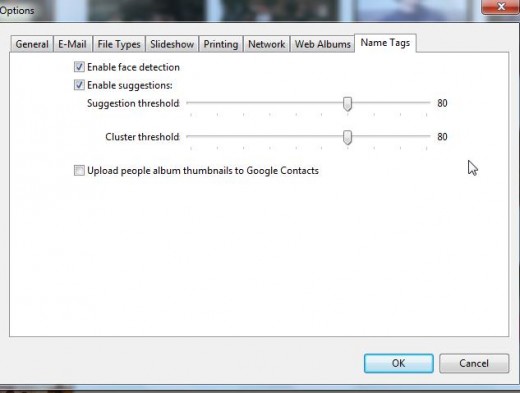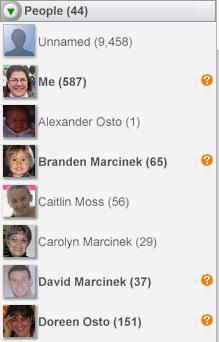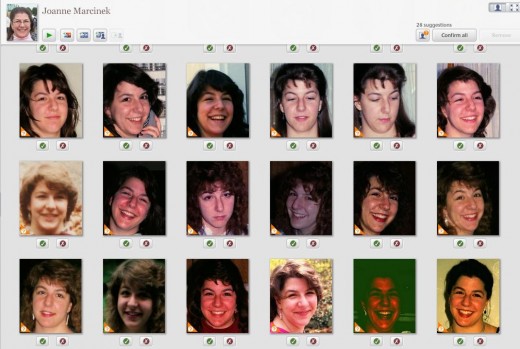How to Use Picasa for Picture Organization and Storage - Made Easy
Picasa by Google for Photo Organization
Picasa is free software from Google used to store and organize photos. It can also be used to create collages, video slideshows, This hub is focused on how to download, setup and import photos into Picasa and Picasa Albums for organization. Other Hubs will follow that address how to create collages and video using Picasa.
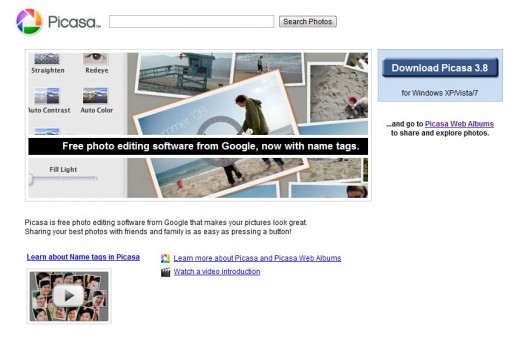
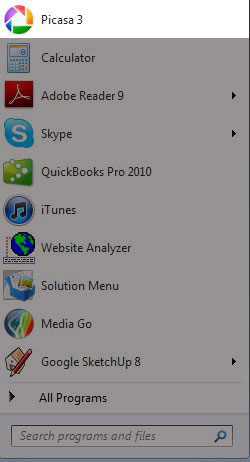
Launch Picasa
Once you have downloaded Picasa, it will appear as one of the items in your Windows "start" menu. Just click to start.
Below is an example "home screen" for Picasa that show photos organized into Albums, Folders and People Tags. We will discuss those in more detail in the following sections.
When first installed Picasa will ask if you would like it to scan all the images on your hard drive. Answer yes if you would like to have Picasa find and organize into folders the images you already have on your hard drive from previous software or imports.
Importing images from a camera, scanner, flash drive, or folder will be covered in another Hub.
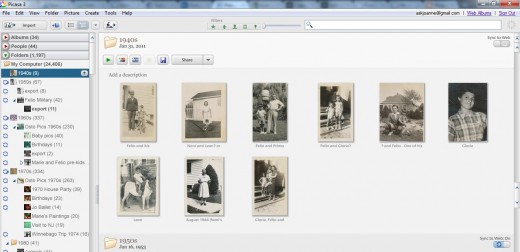
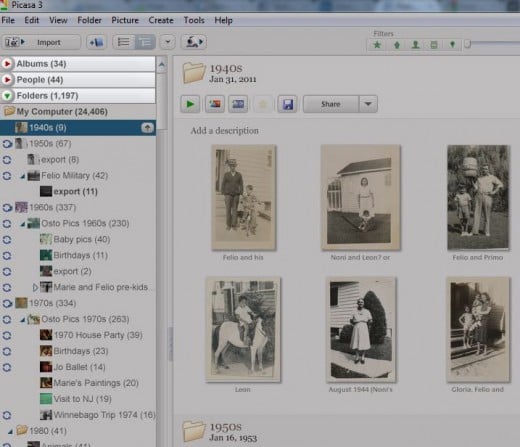
Organize via Albums, Folders or People
In the upper left hand corner of the screen will be toggle switches (red/green triangles) that allow you to expand or contract the menus for Albums (groupings of photos), Folders or People Tags you have created.
Folders are the file folders that you use to store and organize your photos.
Albums are groups of photos from different (or the same) folders that are grouped together to be printed, uploaded, emailed, etc.
People Tags is a new-ish feature of Picasa that performs facial recognition on your images and groups pictures of the same person together with portrait style thumbnails as previews.
How to Video - Organize Photos in Picasa
Picasa Folders
The primary way to organize photos is by Folder. There are two main folder view options "Flat Folder View" and "Tree View." I prefer Tree View because I like to organize my photos as sub-folders of a main "chronological folder" listing the year or decade that the photos belong to.
To change your folder view go to View > Folder View > Tree View
Folder Views in Picasa
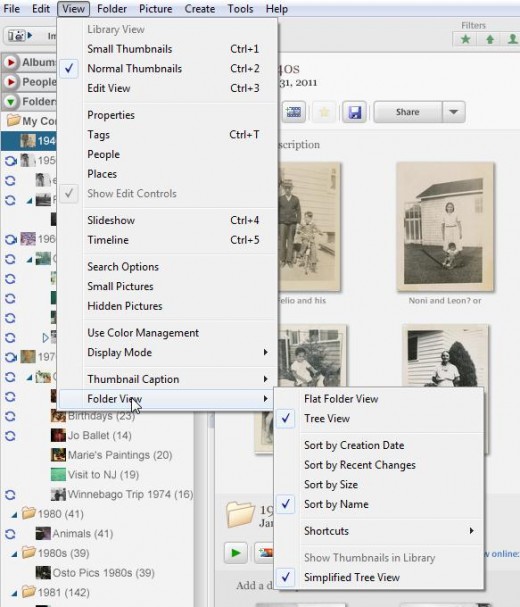
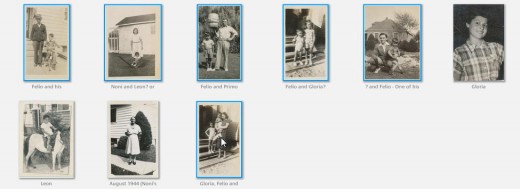
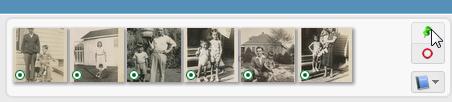
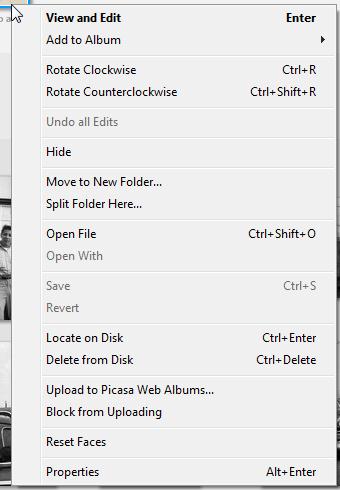
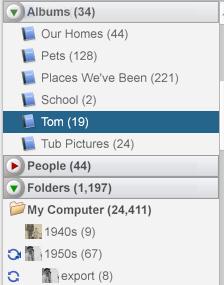
Picasa Albums
Picasa allows you to add a higher level of grouping to your photographs. You can use albums by selecting photos and using the right click button on the mouse to add them to albums.
To select multiple photographs at once within an album, use the control key while you are selecting photographs. This will allow you to select only certain photos from a folder to be added to a particular album. To select photos from several albums use the control key to select the photos and then click of the push pin button in the tray on the lower left hand side of the screen. Once the images have a green dot on them, you can now select photos from another album using the same message of holding down the control key and clicking the photos you want to add.
Once you have selected your photos, you can use the right mouse button to bring up an additional menu. From the menu that IP years after using the right mouse button, choose add too album. If you have already created an album it will appear on the list. By choosing add to album you'll also be given the option to create a new album.
Photos added to albums will be viewable by clicking the red arrow next to albums to open that folder. All albums will be listed, with a number of photos in them shown next to the title in parentheses

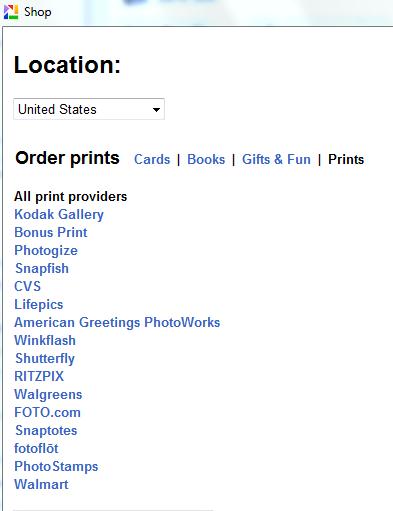
Organizing Picasa Photo Albums
Organizing photos into albums is one easy way to keep track of similar kinds of photos. It is particularly helpful if you enjoy scrapbooking. You can create albums based on year, person, event, or even a collection of similar images.
When you click on the title to an album all photos in that album are selected. This allows you to easily click on of the shop button at the bottom of your Picasa screen to order prints of an entire album with one click.
Once you choose your film processor Picasa will upload the photos in the album and allow you to place an order for prints.
People Tags in Picasa
People tags are relatively new feature in Picasa. The functionality of people tags allows you to group together photos of the same person.
To change the settings on people tags choose Tools from the main menu and then go to Options. From the Options screen choose Name Tags. Here is where you can enable or disable face detection and enable or disable suggestions on faces and names. You can also change the threshhold for suggestions on Name Tags.
This feature can be particularly helpful if you have just imported a large number of family or heritage photographs that you would like to label or caption with the names of the people in the photographs.
Picasa People Name Tag Suggestions
When Picasa has new suggestions for particular person and orange? Will IP your next to you the thumbnail image and name of the person under the People drop-down in the left side-bar.
By clicking on the orange Question Mark(?) You will see the photos that Picasa is considering belong tagged with this person's name. You will then have the option of clicking a green check mark or in red axe to indicate whether the face identified belongs with a name tag. There's also a button in the upper right that allows you to confirm all suggestions at once. The more you use this tool them more effective it becomes as Picasa will use the information from the acceptance or rejection of suggestions to make better suggestions.
Picasa Screen Shots - People Name Tags
Click thumbnail to view full-size



Other Photo Related How To Hubs
Organize Photos in Picasa with Albums, Folder and People Tags
This Hub Article has covered the basic tools for How to Organize Photos in Picasa. Other Hubs will cover importing, creation of video, collages and more using Picasa.
If you enjoyed this Hub please consider bookmarking it, sharing it or following my profile. http://www.hubpages.com/profile/AskJoanne